Multi-Factor Authentication
We’re introducing new multi-factor authentication to make it easy and secure to log in to mobile and internet banking.
Instead of struggling to remember the answers to your keep-safe questions, you’ll confirm it’s you with a passkey (the quickest and most secure option) or a one-time code sent to you by text or email.
MFA adds an extra layer of protection for you and your money and makes it easier to authenticate it's really you logging in to online banking.
We'll be rolling this out over the coming months and will send you more information closer to go-live.
What is MFA?
MFA is a way of verifying it's you logging in.
Instead of just using your member number and password, there's an additional 'factor' required, such as a passkey or entering in a code sent to your email address or mobile phone. This prevents scammers from accessing your online banking, even if they've somehow acquired your member number and password.
You're likely already using MFA to access other bank accounts or when logging into websites or apps like Air NZ.
Three ways to use MFA
🗝️ 1. Passkeys
Our new passkey option is the most recommended way to authenticate yourself.
It's a strong and user-friendly method to log into your mobile and internet banking.
Passkeys are an easy and safe way to sign in because it lives securely on your personal device. Once it's set up there's no codes and no fuss!
✉️ 2. Email
You'll receive a one-time password to your email address that's registered with us each time you need to authenticate yourself. This means we'll need your up-to-date email address.
📲 3. SMS
You'll be sent a one-time password to the mobile device (via SMS) registered with us. You'll need to do this each time you're prompted to authenticate, and we'll need to hold your current mobile phone number.
How to set up your Passkey
Step 1
First time set up
To initially set up your passkey, an authentication code will be sent to your email or mobile phone number held with us.
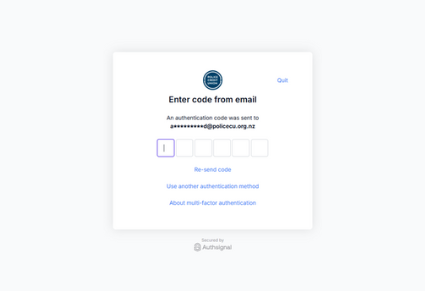
Step 2
Enable your passkey
Passkeys are the most secure and recommended authentication method, to create one, select 'Create passkey'.
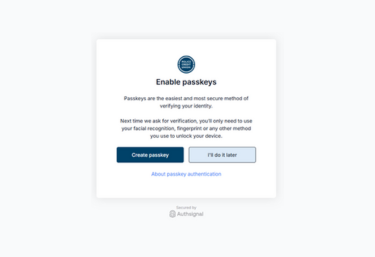
Step 3
You're all complete
Now that your passkey is set up, next time you login, you will be prompted to select 'passkey' to confirm it's you.
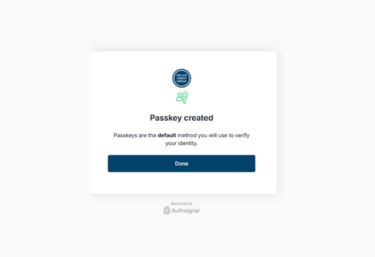
FAQ'S
- Why didn't I receive an MFA email or text code?
Your email or mobile number that we hold on file for you could be either old or incorrect. Please contact us on 0800 429 000 to update it.
- Why is a passkey the best option?
It's the safest and easiest way to authenticate yourself, making it more difficult for anyone but yourself to access your account.
- What if I don't want to use MFA?
You'll need to use multi-factor authentication to access your online banking as it's the only way to safeguard your credentials.
- What if I lose my phone or device?
You can log in using a backup method using either email or text.



